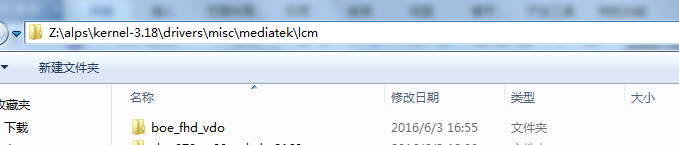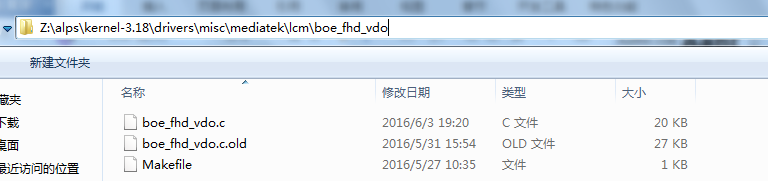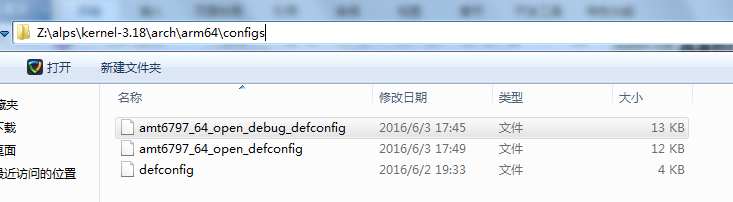2.1 Add your <LCM driver>
–Add your <LCM driver> into the following path:
alps\kernel-3.18\drivers\misc\mediatek\lcm\
–Take <boe_fhd_vdo> for example:
2.2 Link your <LCM object>
–Link your compiled <LCM object> in
alps\kernel-3.18\drivers\misc\mediatek\lcm\<lcm>\Makefile
–Take < boe_fhd_vdo> for example:
1 2 | obj-y += boe_fhd_vdo.o ccflags-$(CONFIG_MTK_LCM) += -I$(srctree)/drivers/misc/mediatek/lcm/inc |
2.3 Add your <LCM main structure> into lcm list
–Add your <LCM main structure> into lcm list in
alps\kernel-3.18\drivers\misc\mediatek\lcm\mt65xx_lcm_list.c
–Take <boe_fhd_vdo> for example:
1 2 3 4 5 6 7 | LCM_DRIVER *lcm_driver_list[] = { .......... #if defined(BOE_FHD_VDO) &boe_fhd_vdo_lcm_drv, #endif .......... }; |
–alps\kernel-3.10\drivers\misc\mediatek\lcm\inc\mt65xx_lcm_list.h
extern LCM_DRIVER boe_fhd_vdo_lcm_drv;
2.4 Add your <LCM config> in <project>_debug_defconfig
–Add your <LCM confing> in <project>_debug_defconfig
alps\kernel-3.18\arch\arm64\configs\amt6797_64_open_debug_defconfig
–Take <boe_fhd_vdo> for example:
CONFIG_CUSTOM_KERNEL_LCM=”boe_fhd_vdo”
Or
CONFIG_CUSTOM_KERNEL_LCM=”nt35695_fhd_dsi_cmd_truly_nt50358 boe_fhd_vdo”
CONFIG_MTK_HEIGHT=”1920″
CONFIG_MTK_WIDTH=”1080″
2.5 Rebuild kernel and bootimage
–Return to alps folder in console.
–Rebuild kernel and bootimage, and re-download boot.img