1) Eclipse download/installation
- Download the version from the website: https://www.eclipse.org/.
Note: The downloaded version needs to be consistent with your operating system.
- Choose a directory to unzip the .zip file, then double click eclipse.exe to use the Eclipse.
- Eclipse environment configuration
The installation of ADT has two ways: online installation and offline installation.
offline installation:
Open Eclipse, click Help -> Install New Software -> Add Repository -> Archive, choose the prepared ADT archive.

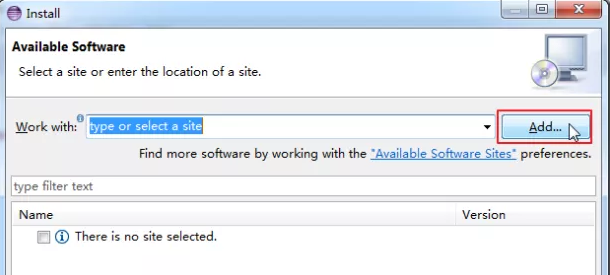

Add the name then click OK to return back to the install dialog, check the Developer Tools, then continue the installation until complete, then restart the Eclipse.





online installation:
The installation steps is similar with the offline installation, and the difference is: online installation needs to enter the URL address for ADT download, offline installation is to choose the ADT archive prepared already.
URL address:
https://dl-ssl.google.com/android/eclipse/ or http://dl-ssl.google.com/android/eclipse/
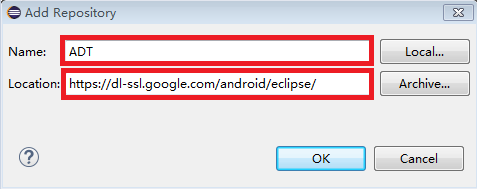
ADT configuration:
Extract the downloaded SDK Android to a directory.
Open Eclipse,choose Window -> Preferences -> Android -> SDK Location -> Browse,select the Android SDK directory, then click Apply and OK.

